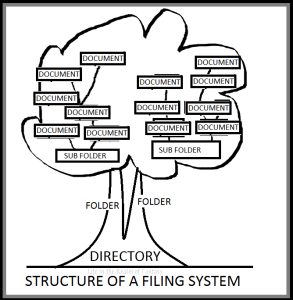 You would be amazed at how many authors I meet who don’t know how to properly save files, and who regularly lose or save over important documents.
You would be amazed at how many authors I meet who don’t know how to properly save files, and who regularly lose or save over important documents.
Naming files consistently is a skill most people never had a reason to learn. Because they’ve never had more than a few personal files to manage, they have no concept of how easily something that should have been simple can veer out of control.
Fortunately, I worked as a bookkeeper and office manager for many years. I was responsible for naming and saving my employers’ files in a consistent and manageable way.
Now that I am writing full time I generate a lot of different work, that I want to submit to different places, so I have a large number of files within my writing folder.
This is where good system of version control comes in handy.
“Version control” is a system that records changes to a file or set of files over time so that you can recall specific versions later. The worst thing that can happen is when you accidentally save an old file over the top of your new file, or delete the file entirely.
First of all, you need to save regularly. I use a file hosting service called Dropbox. I have a lot of images on file, so I pay for an expanded version, but they do have a free version that offers you as much storage as a thumb drive. I like using a file hosting service because it can’t be lost or misplaced, and is always accessible. I work out of those files, so they are automatically saved and are where I want them when I close out.
 But you can use any storage system–Google Drive, Amazon S3 Storage (if your files are so large you require a server farm), or a standard portable USB flash drive. What I want to discuss today is naming your files so they are consistent and easy to identify.
But you can use any storage system–Google Drive, Amazon S3 Storage (if your files are so large you require a server farm), or a standard portable USB flash drive. What I want to discuss today is naming your files so they are consistent and easy to identify.
You can make many different configurations for your filing system. Your decision as to what works best for you should ultimately be based on what you’re filing, how many files you have and how many sub-categories (sub folders) your system needs to be broken down into. The important thing is to use a consistent system of for naming your files.
Detailed below is the system I use for saving my writing files.
A filing system is quite simple, rather like a tree from the ground up. For most documents, my system is a standard office-type system that consists of:
DIRECTORY> FOLDERS> SUB-FOLDERS> DOCUMENTS
In the second draft my goal is to condense my fluffy, fat prose to something readable. I will copy and save each individual chapter to a separate new document, and I will give them a specific name. Yes, I am separating each chapter out of the whole ms, but we will not lose their order because we have a reliable system for naming files and will ALWAYS use it!
First of all, be sure to save it as an actual Word DOCUMENT and not a Template. If you save it as a template, you will keep getting a warning the document is read only and it won’t let you save it. Libraries are the screen that opens when you click “Save As” and are where you go to manage your documents, music, pictures, and other files. You can browse your files the same way you would in a folder, or you can view your files arranged by properties like date, type, and author. These pictures, above and below, are of Windows Explorer libraries.
I will do each chapter one at a time, saving them and closing them out. Any time I am confused as to what chapter I am supposed to be on, I look at the library of files to see what I have already saved, and go the next chapter.
The main file folder for each book or project I am working on is labeled with the initials of its title, in this case, VOS for Valley of Sorrows. As I save each chapter, they will automatically sort themselves into the proper order as long as I name them this way.
Name your files consistently, and save each version in a separate separate folder within the master folder.
You, as an author, will create many versions of your manuscript. YOU MUST manage your versions with meticulous care, or you will lose files, have to rewrite sections you just wrote (and which were brilliant) or any number of horrible, irritating situations will arise.
These tragedies are not caused by your word processing program, so don’t blame Bill Gates. They are caused either by you not knowing how to prevent them from happening, or inattentiveness when saving files.
But now you know how to avoid version control disasters.

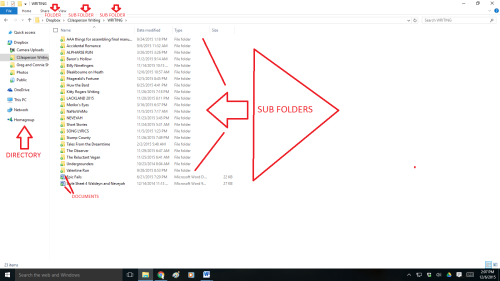
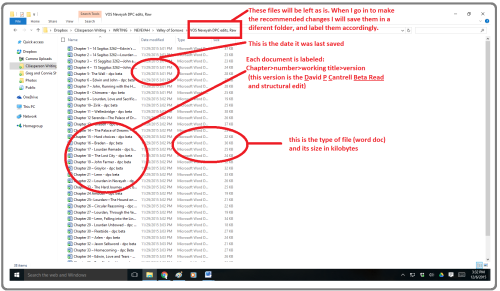








As always, a helpful and informative post, madame!
LikeLike
Thank you ma’am!
LikeLike
Your suggestion to use a cloud drive service, like Dropbox, is particularly important to me. I use Microsoft’s free OneDrive. I’ve had hard drive failures on two different laptops, both of which were under a year old. While the machines were being repaired I was able to use an old computer to continue writing without a hitch. I had backups, but they aren’t much help when you’re hard drive fails before you’ve had a chance to back up the current work.
LikeLike
That’s something you don’t expect! I misplaced a memory stick–with the help of a small, curious child, and that was my impetus to go to the cloud. With all the free services out there one is bound to fit a person’s style of working.
LikeLike
I just put my files in that little recycle bin because after I print one copy on paper I feel it’s best to recycle the bits and bytes–you know, so other writers can use them.
LikeLiked by 1 person
Good idea. Send them my way!
LikeLike
Not all items are recyclable in my area. We can’t recycle these letters S-T-Y-R-o-F-O-A-M.
LikeLike