Much of this is taken from earlier posts on this subject, so if you have seen it before, thank you for stopping by, and the next post will be on creating blog posts.
‘Life in the Realm of Fantasy’ is a WordPress blog. I use WordPress because it is a free, open-source blogging tool and content management system. I also have several other blogs on Blogger (Blogspot), which is also a free, open-source blogging tool and content management system. I prefer Blogger for ease of use, but it is limited. I love the way WordPress looks when you get to the finished product stage.
There is a small learning curve for each. But with very few skills, I have a decent-looking blog at no cost to me, using the fine tools and templates provided by the wonderful people at WordPress or Blogspot–and you can too.
The thing that is so awesome about both these products is you have the option to use them in what my husband-the-programmer calls ‘wysiwyg’ (pronounced wizzy-wig) or ‘what-you-see-is-what-you-get.’ The user does not have to know any programming or coding–all that is done for you already, and you just organize it the way you want it, within certain limitations.
If you want to use WordPress visit the WordPress home pageand select the ‘Sign Up’ button to register for a WordPress account. You’ll need a valid email address (that has not been used to create another WordPress account) to sign up for a new WordPress account. Follow the steps and bam! You have a blog.
But you can also do this via Blogger (blogspot), Google’s free blogging tool and content management system, also an extremely simple process.
Whichever platform you choose, I suggest you use your author name. I used Connie J. Jasperson. This links your author name to your blog, which is why you are doing this in the first place. Pick a title for your blog–this one is Life in the Realm of Fantasy.
I now pay something like $25.00 a year for the domain name, so https://conniejjasperson.com is mine. But for five years I used the free domain, which gives you a .wordpress.com ending after your blog name, such as http://myblogname1.wordpress.com.
In WordPress, begin with finding a template. Open the left-hand menu and go to Customize and click on Themes. Select one of the many free templates. Once you find a theme that you like, you are ready to go. I use Pilcrow theme for this site because I like the versatility.
In Blogger, you will also come to a screen with many options. I suggest you just start at the top of the menu where it says template and begin playing around with it until you find the look and style you like best. You will be able to see most of your changes in the area below the Template Designer.
In both WordPress and Blogger, I keep the template simple because it is easier for people to read.
Once you have decided on that catchy title for your blog and have figured out the color of your fonts and background are all organized, decide the layout. You can make it one column with no sidebar, or with one or two sidebars. Sidebars are good places for advertising your books and book trailers, along with many other things you want to share with the world, such as blogs that you follow, and offers those who wish to follow your blog a place to sign up. The trick with sidebars is to keep them from junking up the blog, which I have a tendency to do.
In WordPress, you will click “Upload.” This will take you to the part where you REALLY customize the look of your blog. Open the menu on the left and begin customizing from there. Click on Customize and go to Widgets. You can add your book images there, and links to amazon or other sellers, along with all sorts of other wonderful things that will make your site uniquely yours.
In Blogger, click “Apply to Blog” in the upper right-hand corner. This should take you back to the Blogger page, where you will look in the menu on the left and click on the “Layout” button, just above the orange Template button. On the right hand side (yours may be different, depending on how you chose to display sidebars) click on add a gadget.
In both WordPress and Blogger, you will find many options to make your site look great, from inserting images to ways to add html code for embedding videos. You can get fancy with the header or use the header they offer you. The appearance of your site will evolve over time, as mine certainly has.
Both sites have awesome and informative help in their FAQs and I suggest you make good use of them. Everything I know was learned by my asking questions.
Do take some time to play around with arrangements. You can preview it, but if you accidentally hit publish, don’t freak because until you add content and tell folks it’s out there, no one will see your mistakes. Take as much time as you need to get comfortable with the system and remember that anything you don’t like can be undone.
On Monday, we will begin with the actual blogging part of your author website. This is as crucial as anything else because it is where you will connect with your readers.

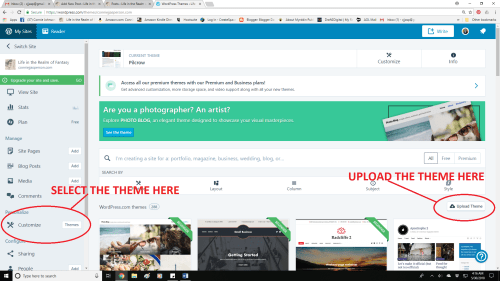
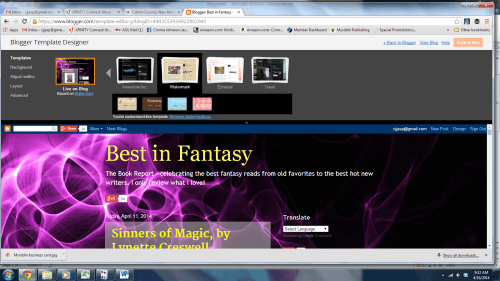
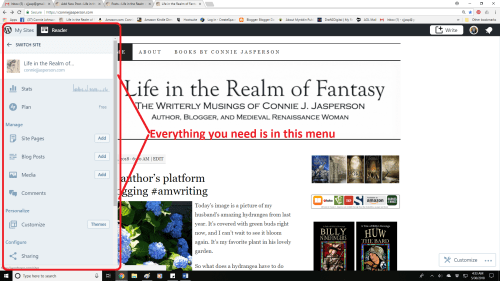
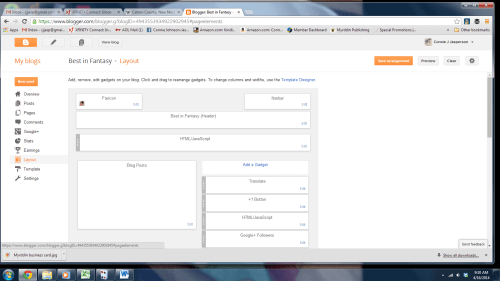







Reblogged this on Chris The Story Reading Ape's Blog.
LikeLiked by 1 person
AW!!! Thank you for the reblog, Chris ♥
LikeLiked by 1 person
Thank YOU for the post, Connie 😃❤️
LikeLiked by 1 person
Reblogged this on Viv Drewa – The Owl Lady.
LikeLiked by 1 person
Thank you, Viv ♥
LikeLiked by 1 person
You’re very welcome, Connie!
Hugz on owl wings! @v@ ❤
LikeLiked by 1 person
One thing I have trouble with on WordPress are the fonts. I’m constantly going back to re-do them. Then the post doesn’t look like I want it to and I have go to adjust the page again and again. I’ve tried using the reset but that doesn’t work.
I do like Blogspot, and I also like Weebly. They are much easier and they look exactly like I do them. @v@ ❤
LikeLiked by 1 person
That is an issue with WP – If you want to get fancy, their fonts aren’t set up for it. Blogger does offer a lot of options, and there, I use Tahoma. Here, I believe it is Garamond .10 that you are stuck with.
LikeLike
This is great, Connie. Do you happen to know if it is possible to switch the domain name of a blog and keep everything else the same? Would this completely confuse subscriptions? I started my blog years before I had a website, and it would be great to make it so they share a more similar domain name.
LikeLiked by 1 person
I have 6 domains through Go Daddy, and they all redirect to here. Last year, I changed this one from wordpress dot com to conniejjjasperson dot com, buying the domain from WP.
LikeLiked by 1 person
That’s a great solution. Thank you.
LikeLiked by 1 person
Pingback: Creating your author blog part 2 #amwriting | Life in the Realm of Fantasy
Pingback: Friday Roundup – 8th June | Stevie Turner