 When we finish writing a short story, we feel the urge to immediately submit it to an anthology, a magazine, or contest. This urge can be overwhelming, but don’t do that just yet.
When we finish writing a short story, we feel the urge to immediately submit it to an anthology, a magazine, or contest. This urge can be overwhelming, but don’t do that just yet.
Set your manuscript aside for a week or so then come back to it and revise it.
Have the “Read Aloud” function of your word processing program read it to you as you go over it and look for editable flaws.
Check for words that spell check won’t find because they are spelled correctly but are wrong, little things such as “They went their for breakfast.”
Next, we want to format it for submission, which is a process with several steps, all of which are important. It is a bit too long for one post, so I am dividing it into digestible chunks and will finish this series next week.
First, you must look for extra spaces in odd places. They are most frequently found at the end of sentences. Nowadays, publishers and editors want one (1) space after each sentence. When I was learning to type in school, they taught us to hit the space bar twice (two spaces) after each sentence, but this is no longer acceptable as the extra spaces interfere with formatting for eBooks and other electronically uploaded applications. Other than at a few specialty printers, ALL books and magazines are uploaded electronically nowadays, even print books.
Tabs – I feel it’s important to revisit this subject, as I have seen many manuscripts where authors used the tab key to indent their paragraphs.
Using tabs to indent paragraphs screams “amateur.” The indents fail when the ms is uploaded to a mobi or ePub file, so publishers really hate it when this happens. Ninety percent of publications and publishing houses want electronic submissions. For this reason, make sure you have removed the tabs before you go any further with your manuscript. The following instructions only work if you have a ten-key pad on your keyboard.
To remove tabs from a manuscript in Word or most other word-processing programs, open the “Find” box (under “Edit” in Word). In the “Find” field, type in ^t. (press the alt key 94 to make ^ and key the t) This only works if you have a ten-key (number pad) at the right side of your keyboard. ^t.
Then click “Replace.” In this field, type nothing. One click on “Replace all” will remove every tab.
That will leave you with no indents whatsoever.
If you don’t have a ten-key pad on your keyboard, you will have to remove each one by hand which is a daunting task no publisher or editor has time for.
Once the tabs are all removed, the following instructions will help you format paragraphs.
You want your work to look professional, even if you are only submitting it to your writing group for a critique. You can format the paragraphs two ways.
The easiest way is to open the “home” tab, click on “select all,” and choose “normal” from the “styles” tab on the ribbon.
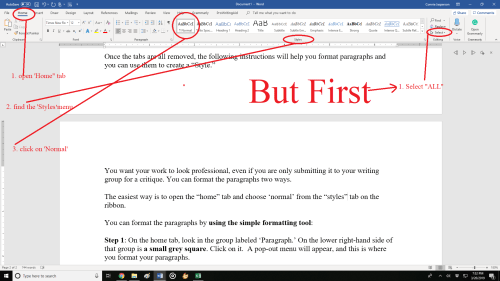 If your word processing program doesn’t have that option, you can format the paragraphs by using the simple formatting tool:
If your word processing program doesn’t have that option, you can format the paragraphs by using the simple formatting tool:
Step 1: On the home tab, look in the group labeled ‘Paragraph.’ On the lower right-hand side of that group is a small grey square. Click on it. A pop-out menu will appear, and this is where you format your paragraphs.
Step 2: On the indents and spacing tab of the menu: Use standard alignment, align LEFT. The reason we use this format is we are not looking at a finished product here. We are looking at a rough draft that will be sliced, diced, and otherwise mutilated many times before we get to the final product.
Step 3: Indentation: leave that alone or reset both numbers to ‘0’ if you have inadvertently altered it.
Step 4: Where it says ‘Special’: on the drop-down menu select ‘first line.’ On the ‘By’ menu, select ‘0.5.’ (Some publishers will specify a different number, 0.3 or 0.2, but 0.5 is standard.)
Step 5: ‘Spacing’: set both before and after to ‘0.’
Step 6: ‘Line Spacing’: set to ‘double.’
To summarize, standard paragraph format has:
- margins of 1 inch all the way around
- indented paragraphs with no extra space between
- double-spaced text
- Align Left. This is critical.
 Do not justify the text. In justified text, the spaces between words, and letters (known as “tracking”) are stretched or compressed. Justified text aligns with both the left and right margins. It gives you straight margins on both sides, but this type of alignment only comes into play when a manuscript is published, and at that point, the publisher will handle the formatting.
Do not justify the text. In justified text, the spaces between words, and letters (known as “tracking”) are stretched or compressed. Justified text aligns with both the left and right margins. It gives you straight margins on both sides, but this type of alignment only comes into play when a manuscript is published, and at that point, the publisher will handle the formatting.
On Monday, we will look at the next step of formatting our manuscript—that of making it “submission ready.”








Wow! Not sure I can teach this old dog the single space after sentences! Sure I can! I just did it. I may forget…
LikeLike
It’s my big buggaboo too I still have to do a global search-and-destroy mission for that in every ms.
I still have to do a global search-and-destroy mission for that in every ms.
LikeLike
Thanks for the great tricks! I was going through and removing tabs by hand!
LikeLike
A kind reader gave me this knowledge last year, as I didn’t know either–so I freely share it!
LikeLike
Reblogged this on Chris The Story Reading Ape's Blog.
LikeLiked by 1 person
Thank you, Chris 😀
LikeLiked by 1 person
Welcome, Connie 🤗
LikeLike
Reblogged this on When Angels Fly.
LikeLiked by 1 person
Thank you for the reblog!
LikeLiked by 1 person
I appreciate your step-by-step instructions. This was a great help!
LikeLiked by 1 person
Pingback: Fonts and Headers #amwriting | Life in the Realm of Fantasy