Every now and then we need to create a table of contents (TOC) for an eBook. Some readers like to have it hyperlinked for ease of negotiation in the book. Right now, I am creating the TOC for my new book, Julian Lackland, which will launch on September 22.
These instructions are for MS WORD, which is my preferred word-processing program. I assume the steps are similar in Google Docs but they will differ in ways I’m unfamiliar with.
I know of several high-end book-designing programs out there that will create the TOC and many other aspects of the finished product, but I have never used them. If you have the money and intend to publish a lot of books, one of those would be a good investment.
Also, before we begin, Draft2Digital can do this for you at no charge if your TOC is a straightforward thing. I heartily recommend their services for all aspects of creating a simple manuscript. Their end products look very nice and are easy to read.
However, if your book is divided into titled sections and has a map, you should either build the linked table of contents yourself or have your book-design service create it.
I have the skill, this costs me nothing, and while it is a time consuming project, it’s not difficult.
The most serious thing to watch out for in this task is boredom. Inattentiveness will make a mess out of your manuscript, so stay alert and focus.
 The first thing you want to do is create a plain list of what you want in your table of contents. A table of contents can take any form you want it to. Numbers or titled chapter headings – it’s your choice.
The first thing you want to do is create a plain list of what you want in your table of contents. A table of contents can take any form you want it to. Numbers or titled chapter headings – it’s your choice.
Make sure the finished list looks the way you want it to, and then insert it into the manuscript. I put the TOC in front, but some publishers put them as part of the back matter in eBooks.
The following sample images are from the article I wrote on this same subject and posted on August 31, 2016.
With that done, we create our first bookmark.
First, highlight the words “Table of Contents” and then go to your ‘Insert’ tab. Click on ‘Bookmark’ and when the pop-out menu opens, type in the words: ref_TOC
Then click “Add”. In every manuscript it is important to name the Table of Contents bookmark exactly that, including the underscore: ref_TOC, because that’s what Smashwords looks for and it is simply a good practice to have a uniform system for naming files. See the next picture for how it will look:
Now it’s time to bookmark the first chapter, or the prologue if you have one. We’ll give this pretend book the title of Billy’s Revenge, in honor of Billy Ninefingers. Thus, the initials BR will be featured in all my bookmark names.
Scroll down to your prologue or first chapter and do it exactly the same way as you bookmarked the TOC, but for this manuscript I will name it BR_ch_1. (Billy’s Revenge chapter 1)
You will name yours with your manuscript’s initials and the word prologue or chapter 1: MS_chapter_1
See the picture below:
As long as you have the chapter title highlighted, click “insert Hyperlink” on the “insert” tab of the ribbon.
On the left of the dropdown menu, you want to click Link to: Place in this Document. That will bring up your bookmarks.
Select ‘ref_TOC’ and click OK. This will turn your heading blue, and is called a ‘hyperlinky’.
You will need to test it, so press control and click on the link. This will take you back to the table of contents heading. Once you have used the hyperlinky it will turn purple.
Now that you are back at the Table of Contents, highlight either Prologue or Chapter 1, which ever you are starting your book with, and click “insert Hyperlink” on the ribbon.
Again, on the left of that menu, you want to click Link to: Place in this Document, which will will bring up your bookmarks.
Select the bookmark for your first section, either prologue or “MS_chapter_1” and click OK. That will turn it blue.
Press control and click on the link. it will take you back to the heading of your prologue or the first chapter. Remember, once you’ve used a hyperlinky, it will turn purple.
Scroll down your manuscript to the next chapter, and highlight the chapter heading, just as you did the first time. Repeat the steps you did for the first section.
Do this for the entire table of contents, always remembering to link your chapter heading back to “ref_TOC”, and test each link as you go.
As I said earlier, creating your hyperlinked table of contents can be time consuming, and it requires you to pay attention. Even so, it is a simple process and makes your eBook a nicer experience for the reader.



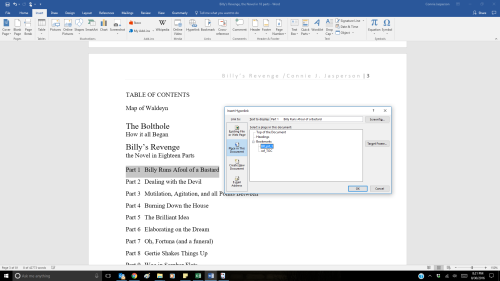








It also helps to have the headings done in a headings style so the eReaders can identify the places for the ‘go to’ function. Makes life a lot easier (for the reader).
LikeLiked by 1 person
Yes, making use of Styles is crucial to a good finished manuscript.
LikeLiked by 1 person
It is, but one often not done, I’ve noticed.
LikeLike
Yes, but I think that may be because most only people know a little about WORD, i.e. what they have used in their job. Some folks are intimidated by it, afraid to play around with it, so they don’t realize what a useful program it really is. I suspect that most word-processing programs have some sort of Styles function. I know a number of smart authors who are offering formatting services to supplement their income, so there you go.
LikeLiked by 1 person
I’ve also seen a few professionally formatted works go up, which is disappointing. I once paid for the formatting (professional organisation) for both eBook and PB, and the headings weren’t a style — and I was advised to use the pb format for the eBook and upload as is. I didn’t pay, and now do it myself.
LikeLiked by 1 person
Reblogged this on Chris The Story Reading Ape's Blog.
LikeLiked by 1 person
❤ thank you, Chris ❤ I hope you're staying comfortable on this too-hot day 😀
LikeLiked by 1 person